Loads of photography lovers have tried this before - you'd love a studio look portrait of someone but don't have the gear, so you give it a go anyway but can't find a good backdrop. Some of you might have awesomely huge plain walls at home in a place large and bright enough to do photos, but if you're like me, you definitely don't have that luxury! This is a little trick I learnt early on for how to achieve the smooth, pretty look of studio backdrops, without necessarily having to own the gear, or get the background looking perfect throughout the whole shot. It works if you have a small section of plain wall available, or you can try hanging fabric (sheets work great) over something. It is also a great trick if you already have some seamless paper but find it has lots of creases. Your backdrop only has to be big enough to cover an area slightly larger than your subject - you can frame your subject as if the background took up the whole shot, but more than likely, your DIY effort doesn't!
Here's my before and after example of what I mean:
First, take a photo against your background, with your subject the size you'd like, as I suggested:
Next pull the photo into Photoshop (the screen shots here are all from PSCS5 but should work in any image editor) and select the rectangular marquee tool:
We're going to extend the background out to cover the whole shot and give a nice studio type look. So first, pick one side of the image where the background does not extend the whole way. Make a small rectangular selection (it can be very thin) that is even and has no major blemishes/creases etc. This is much easier if there is a little bit of natural blur/shallow depth of field leaving your background slightly out of focus, but if your background in the photo is still pretty textured, that's absolutely fine, just pick quite a thin selection - the extended part will likely look softer, but that should look very natural.
Then, switch to the Move tool (arrow) and ensure the 'Show Transform Controls' box is ticked. Your selection will now have 'handles' that allow you to drag it, extending it out to cover the edge:
Once you've dragged it to the edge, you'll need to repeat for any other edges. For my photo, I had to this again for the other side, and the top.
Easy! It looks pretty good at this stage, but because my faux-pro background (a piece of cardstock) had a little bit of texture to it, there are a few areas where my different extended bits have now created texture clashes:
To fix these, I simply take the Spot Healing Brush tool, in a fairly large size, and click once or twice in key areas as shown above just to blend those parts in. You can also use the blur tool to soften those areas out if you prefer. Once I've done that, I can then edit the image as if it was like that all along, and enjoy my nice studio style finished product!

 9Likes
9Likes LinkBack URL
LinkBack URL About LinkBacks
About LinkBacks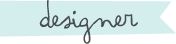



 Reply With Quote
Reply With Quote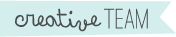


Bookmarks